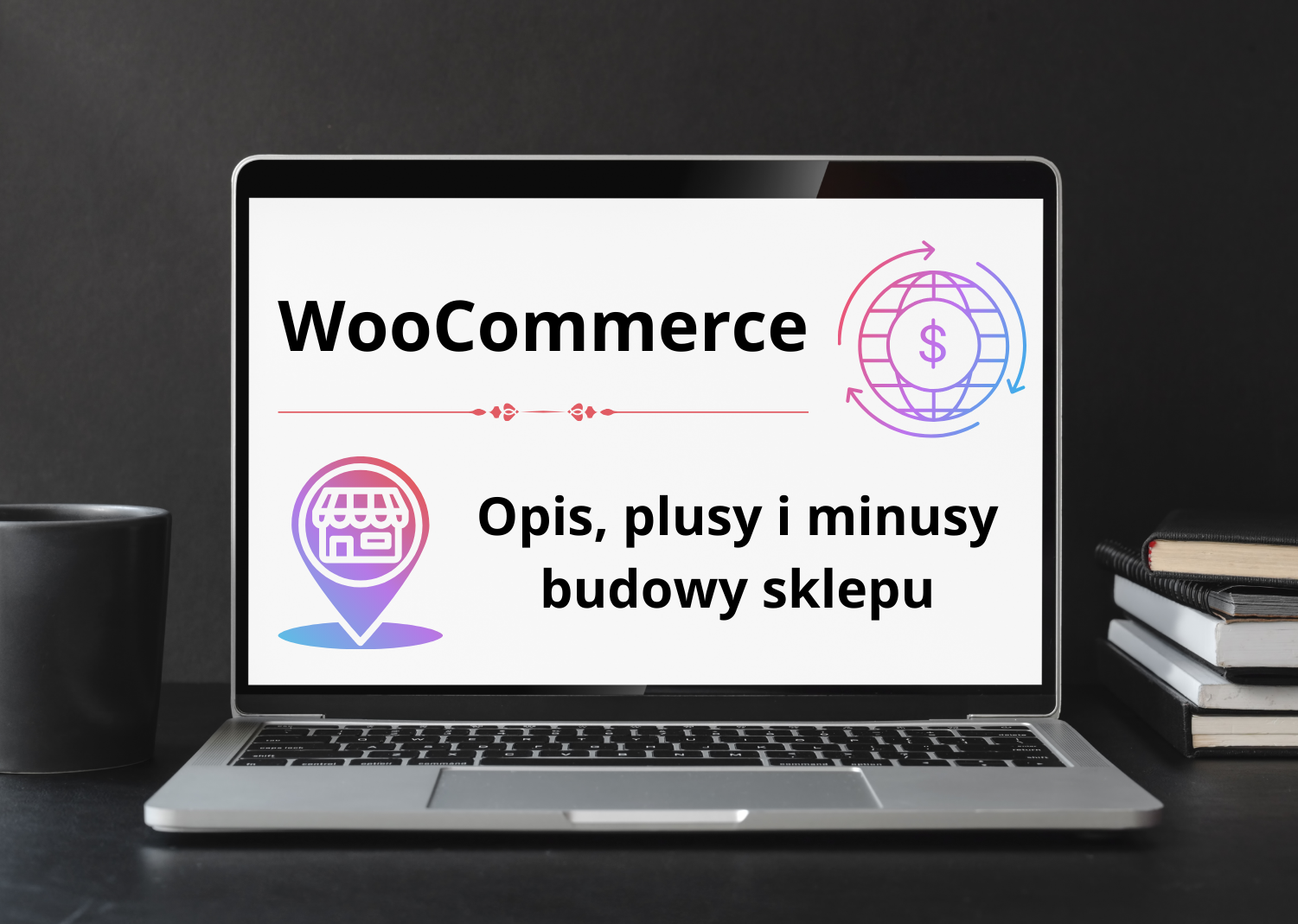If you run an online shop, one of the most important elements is the payment gatewaywhich enables fast, secure and convenient transactions for customers. In Poland, one popular solution is system Przelewy24, który obsługuje płatności bankowe, karty płatnicze, BLIK, a także Google Pay i Apple Pay. To find out how to set up Przelewy24 in your shop on WooCommerce, check the detailed instructions in this article.
Advantages of the Przelewy24 plug-in
Before we move on to the installation and configuration process itself, it is worth looking at the advantages offered by the integration with Przelewy24:
- Security - The plug-in uses security protocols such as SSL to ensure secure transactions.
- Integration into the procurement process - payments are made directly on the shop's website.
- Payment receipts - The status of orders is updated automatically once payment has been made.
- Support for multiple payment methods - Przelewy24 supports credit cards, mobile payments, BLIK and bank transfers.
How to configure Przelewy24 in WooCommerce?
1. Registration of an account with Przelewy24
To get started, you need to set up an account with Przelewy24. Here's how to do it:
- Go to the Przelewy24 website and click on "Create an account".
- Complete all data:
- Company name, TIN, REGON.
- Bank account number.
- Contact details and company representative.
- Add a link to your online shop.
- Accept the agreement and proceed to the next step.
- Upload the required documents (e.g. a scan of your ID card if you have a sole proprietorship).
- Wait for verification, which may take a few days.
2. download the Przelewy24 plugin for WooCommerce
- After logging into the Przelewy24 panel, download the WooCommerce plugin:
- Go to section To download.
- Select the appropriate plug-in version for WooCommerce (seven or eight).
- Download the package in ZIP format.

3. installation of the plug-in in WordPress
- Log in to your WordPress site.
- Go to Plug-ins → Add new.
- Click Upload the plug-in and select the downloaded ZIP file.
- Click Install nowand after installation, enable the plug-in by clicking Turn on.
4 Configuration of Przelewy24 in WooCommerce
Once the plug-in has been installed, go to settings:
- In the WooCommerce dashboard, go to Settings → Payments.
- Find Przelewy24 in the list of payment methods and enable this option.
- Click Manage at Przelewy24.
- Enter the required data from the Przelewy24 panel:
- Vendor ID and Shop ID (both can be found under 'My Account').
- CRC key (located in the same panel as the ID).
- API key (also available in the Przelewy24 panel).
- Enter shop IP address, which you can find in your web host's panel (or ask them for help if you don't know where to find it).
5. additional settings
In the WooCommerce settings panel you can also:
- Add BLIK, Google Pay, Apple Pay payment options.
- Enable the display of available payment methods on the shop page.
- Decide on the frequency of withdrawals (daily, weekly, monthly or when a certain amount is reached).
- Przelewy24 supports transactions in multiple currencies, including PLN, EUR, USD, GBP, UAH, RON and CZK. Configure this option if you plan to sell internationally.
6 Testing payments
Before you fully launch payments, create a test product and try payments to make sure everything works correctly.

7. Verification of the shop by Przelewy24
Please note that Przelewy24 will need to verify your shop for legal requirements (e.g. do you have terms and conditions, privacy policy, returns policy). Only after positive verification will you be able to make full use of the payment gateway.
Summary
Integracja Przelewy24 z WooCommerce to świetne rozwiązanie dla polskich sklepów internetowych. Łatwa instalacja, szeroka oferta metod płatności oraz wysoki poziom bezpieczeństwa sprawiają, że korzystanie z oferty sklepu jest dla klientów znacznie wygodniejsze.
If you need additional assistance with the configuration of the Przelewy24 plug-in, please contact us
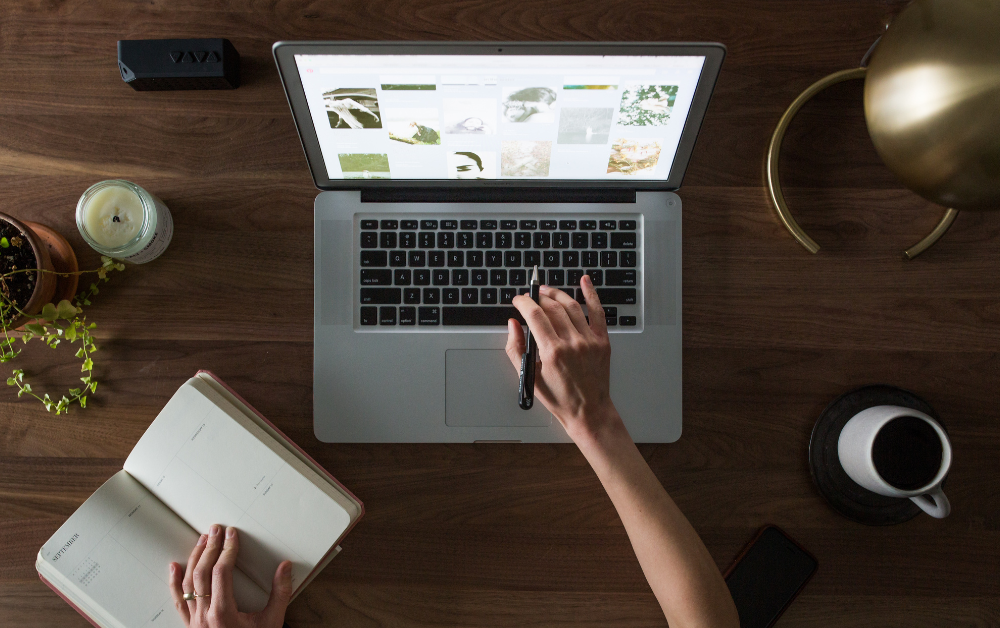
 3 minutes reading
3 minutes reading